几个常用的Linux操作系统监控脚本
2019/10/10/17:48:11 阅读:1937 来源:谷歌SEO算法 标签:
Linus Torvalds
本文介绍了几个常用的Linux监控脚本,可以实现主机网卡流量、系统状况、主机磁盘空间、CPU和内存的使用情况等方面的自动监控与报警,根据自己的需求写出的shell脚本更能满足需求,更能细化主机监控的全面性。
最近时不时有互联网的朋友问我关于服务器监控方面的问题,问常用的服务器监控除了用开源软件,比如:cacti,nagios监控外是否可以自己写shell脚本呢?根据自己的需求写出的shell脚本更能满足需求,更能细化主机监控的全面性。
下面是我常用的几个主机监控的脚本,大家可以根据自己的情况再进行修改,希望能给大家一点帮助。
1、查看主机网卡流量
- #!/bin/bash#network#Mike.Xuwhile:;dotime='date+%m"-"%d""%k":"%M'day='date+%m"-"%d'rx_before='ifconfigeth0|sed-n"8"p|awk'{print$2}'|cut-c7-'tx_before='ifconfigeth0|sed-n"8"p|awk'{print$6}'|cut-c7-'sleep2rx_after='ifconfigeth0|sed-n"8"p|awk'{print$2}'|cut-c7-'tx_after='ifconfigeth0|sed-n"8"p|awk'{print$6}'|cut-c7-'rx_result=$[(rx_after-rx_before)/256]tx_result=$[(tx_after-tx_before)/256]echo"$timeNow_In_Speed:"$rx_result"kbpsNow_OUt_Speed:"$tx_result"kbps"sleep2done
2、系统状况监控
- #!/bin/sh#systemstat.sh#Mike.XuIP=192.168.1.227top-n2|grep"Cpu"》./temp/cpu.txtfree-m|grep"Mem"》./temp/mem.txtdf-k|grep"sda1"》./temp/drive_sda1.txt#df-k|grepsda2》./temp/drive_sda2.txtdf-k|grep"/mnt/storage_0"》./temp/mnt_storage_0.txtdf-k|grep"/mnt/storage_pic"》./temp/mnt_storage_pic.txttime=`date+%m"."%d""%k":"%M`connect=`netstat-na|grep"219.238.148.30:80"|wc-l`echo"$time$connect"》./temp/connect_count.txt
3、监控主机的磁盘空间,当使用空间超过90%就通过发mail来发警告
- #!/bin/bash#monitoravailablediskspaceSPACE='df|sed-n'//$/p'|gawk'{print$5}'|sed's/%//'if[$SPACE-ge90]thenfty89@163.comfi
4、监控CPU和内存的使用情况
- #!/bin/bash#scripttocapturesystemstatisticsOUTFILE=/home/xu/capstats.csv
- DATE='date+%m/%d/%Y'
- TIME='date+%k:%m:%s'
- TIMEOUT='uptime'
- VMOUT='vmstat12'
- USERS='echo$TIMEOUT|gawk'{print$4}''
- LOAD='echo$TIMEOUT|gawk'{print$9}'|sed"s/,//''
- FREE='echo$VMOUT|sed-n'/[0-9]/p'|sed-n'2p'|gawk'{print$4}''
- IDLE='echo$VMOUT|sed-n'/[0-9]/p'|sed-n'2p'|gawk'{print$15}''
- echo"$DATE,$TIME,$USERS,$LOAD,$FREE,$IDLE"》$OUTFILE
5、全方位监控主机
- #!/bin/bash#check_xu.sh#0****/home/check_xu.shDAT="`date+%Y%m%d`"HOUR="`date+%H`"DIR="/home/oslog/host_${DAT}/${HOUR}"DELAY=60COUNT=60#whethertheresponsibledirectoryexistif!test-d${DIR}then/bin/mkdir-p${DIR}fi#generalcheckexportTERM=linux/usr/bin/top-b-d${DELAY}-n${COUNT}>${DIR}/top_${DAT}.log2>&1&#cpucheck/usr/bin/sar-u${DELAY}${COUNT}>${DIR}/cpu_${DAT}.log2>&1&#/usr/bin/mpstat-P0${DELAY}${COUNT}>${DIR}/cpu_0_${DAT}.log2>&1&#/usr/bin/mpstat-P1${DELAY}${COUNT}>${DIR}/cpu_1_${DAT}.log2>&1&#memorycheck/usr/bin/vmstat${DELAY}${COUNT}>${DIR}/vmstat_${DAT}.log2>&1&#I/Ocheck/usr/bin/iostat${DELAY}${COUNT}>${DIR}/iostat_${DAT}.log2>&1&#networkcheck/usr/bin/sar-nDEV${DELAY}${COUNT}>${DIR}/net_${DAT}.log2>&1&#/usr/bin/sar-nEDEV${DELAY}${COUNT}>${DIR}/net_edev_${DAT}.log2>&1&
放在crontab里每小时自动执行:
0 * * * * /home/check_xu.sh
这样会在/home/oslog/host_yyyymmdd/hh目录下生成各小时cpu、内存、网络,IO的统计数据,如果某个时间段产生问题了,就可以去看对应的日志信息,看看当时的主机性能如何.




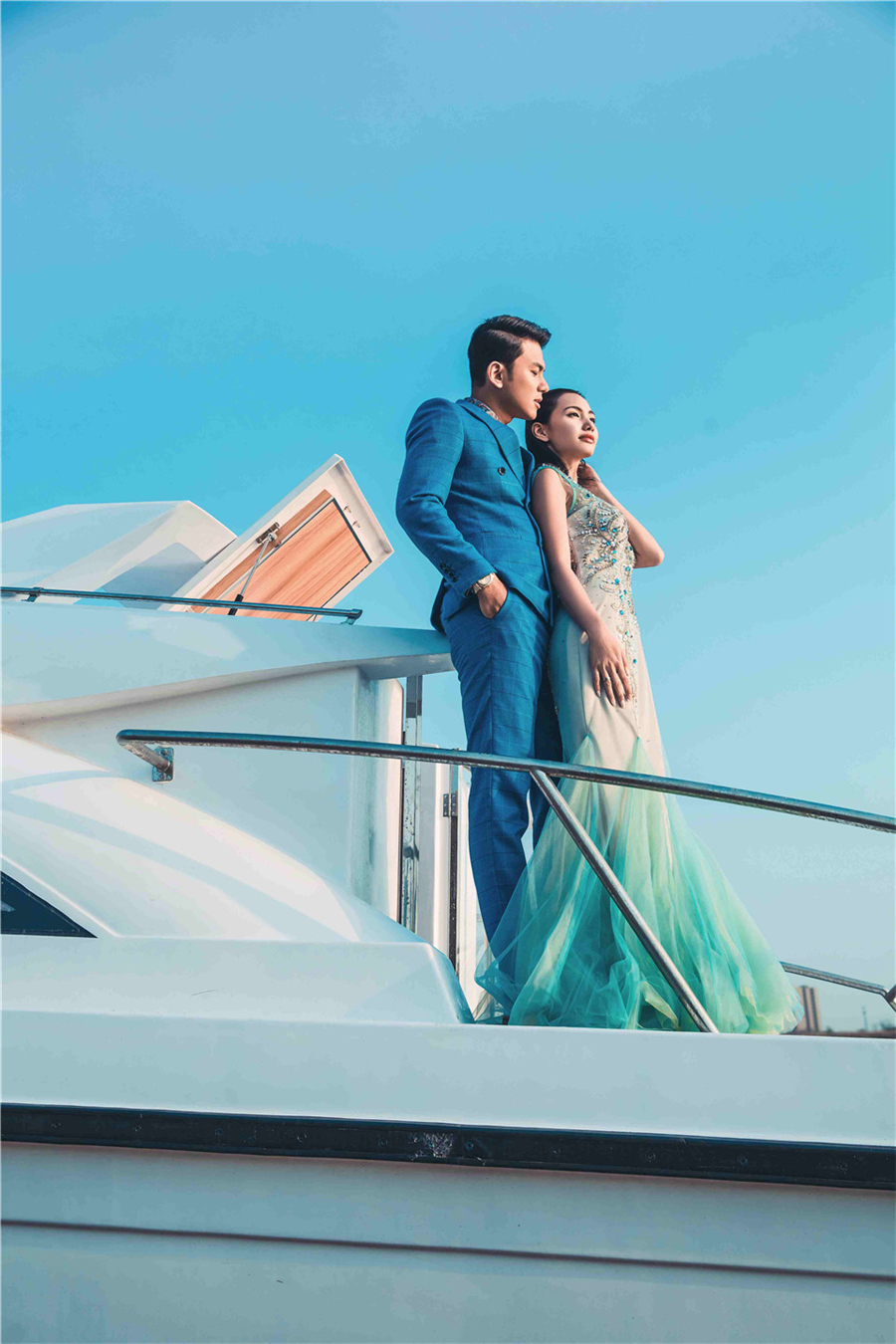
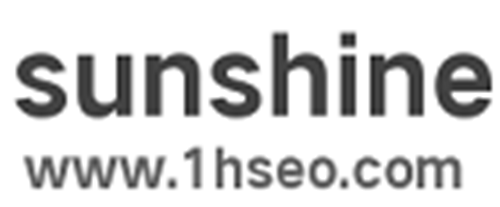

热门评论